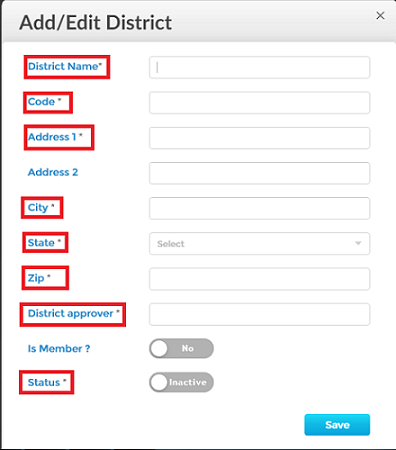- End user Tools
- Assigned Courses
- Dashboard and Profile
- Overview
- How do I edit my profile?
- How do I setup my profile picture?
- How do I change my password?
- How do I reset my password?
- How do I update my primary/secondary email address?
- How do I update/set my primary position and work location?
- How can i get reminded that my certificate is about to expire?
- Course Catalog
- Course History
- Pending Courses
- Pending Evaluations
- Admin tools and preferences
- Course Manager
- Overview
- How to open the course manager?
- How do I find courses created by our organization?
- How do I find the courses I created?
- How can I approve, deny or delete Courses?
- How can I edit the Course details?
- How can I duplicate a course?
- How can I export a list of courses?
- How can I create a new course?
- How do I restrict a course?
- Reserving Seats
- Video : Create New Course
- Course Enrollment
- Overview
- How can I find the list of available courses being taught?
- How can I add/register a new participant?
- How can I send a message to participants enrolled in a course?
- How can I create a sign-in list?
- How can I generate certificates?
- How can I export information to print name tags?
- How can I generate and/or export an evaluation summary?
- How can I manage the waitlist?
- How can I mark all participants paid/unpaid?
- How can I mark all participants complete/incomplete?
- How do I extend/re-route an evaluation
- How do I consolidate an Invoice
- Work Location
- Positions
- Event Scheduler
- User Manager
- Analytics And Insights
- Manage Districts
- Manage Categories
- Manage Labels
- Ad Hoc Reporting
- Training Centers
- Target Audience
- Focus Area
- Delivery Methods
- Follow-up Methods
- Course Tracks
- Global Survey Questions
- Organization
- Login Configuration
- User Settings
- Course Settings
- Mass Email
- How Evaluations work
- Custom Attributes
- Creating and assigning custom roles
- Payment Settings
- Course Manager
- Mobile
- Administration
How can I add a new district?
1. First, open the ‘Manage Districts’ module. Click here to find out how to open the ‘Manage Districts’ module.
2. Click on the ‘Add’ button as shown below.
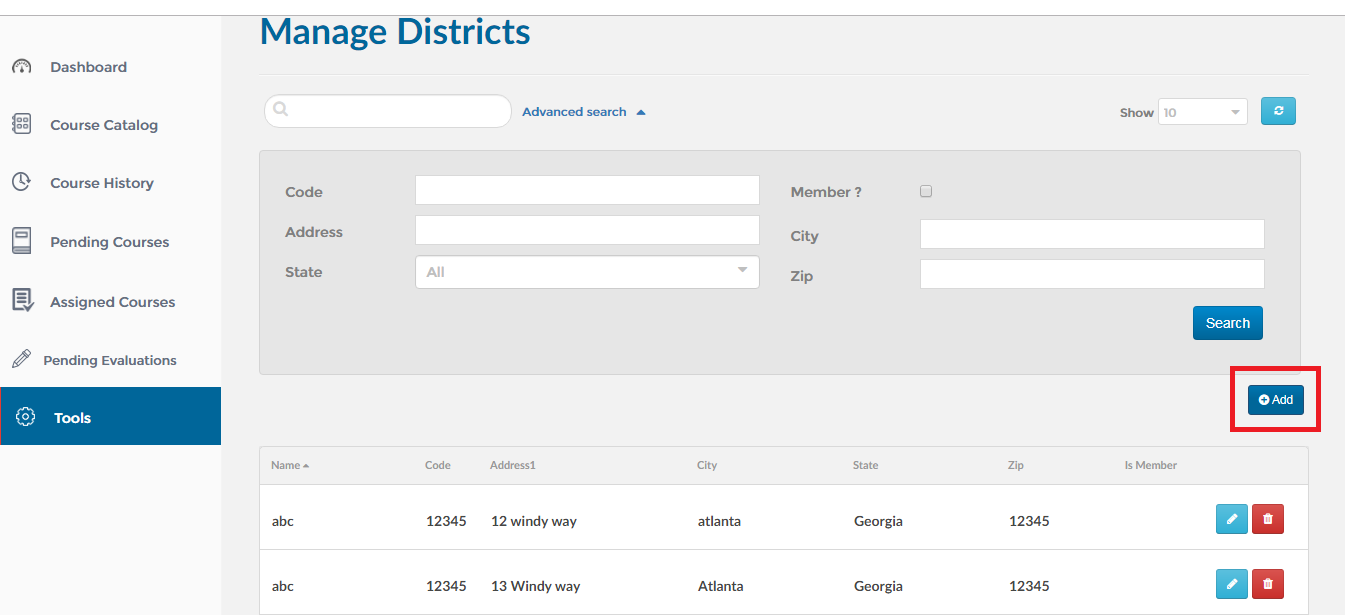
3. This will take you to the ‘Add/Edit District’ wizard. All the required fields are marked with an asterisk as shown below.
Note:
Is Member Flag: Please set the Is Member flag to yes to indicate that this district/area is a member of your organization. All work locations associated with this district will be considered a member. Users associated with the work locations tied to a member district will be charged the member cost.
District Approver: Please indicate who will approve registration requests from this district. They will receive an email whenever someone registers from work locations tied to this district. They will be required to approve/deny the requests (the request can also be overriden if configured).