- End user Tools
- Assigned Courses
- Dashboard and Profile
- Overview
- How do I edit my profile?
- How do I setup my profile picture?
- How do I change my password?
- How do I reset my password?
- How do I update my primary/secondary email address?
- How do I update/set my primary position and work location?
- How can i get reminded that my certificate is about to expire?
- Course Catalog
- Course History
- Pending Courses
- Pending Evaluations
- Admin tools and preferences
- Course Manager
- Overview
- How to open the course manager?
- How do I find courses created by our organization?
- How do I find the courses I created?
- How can I approve, deny or delete Courses?
- How can I edit the Course details?
- How can I duplicate a course?
- How can I export a list of courses?
- How can I create a new course?
- How do I restrict a course?
- Reserving Seats
- Video : Create New Course
- Course Enrollment
- Overview
- How can I find the list of available courses being taught?
- How can I add/register a new participant?
- How can I send a message to participants enrolled in a course?
- How can I create a sign-in list?
- How can I generate certificates?
- How can I export information to print name tags?
- How can I generate and/or export an evaluation summary?
- How can I manage the waitlist?
- How can I mark all participants paid/unpaid?
- How can I mark all participants complete/incomplete?
- How do I extend/re-route an evaluation
- How do I consolidate an Invoice
- Work Location
- Positions
- Event Scheduler
- User Manager
- Analytics And Insights
- Manage Districts
- Manage Categories
- Manage Labels
- Ad Hoc Reporting
- Training Centers
- Target Audience
- Focus Area
- Delivery Methods
- Follow-up Methods
- Course Tracks
- Global Survey Questions
- Organization
- Login Configuration
- User Settings
- Course Settings
- Mass Email
- How Evaluations work
- Custom Attributes
- Creating and assigning custom roles
- Payment Settings
- Course Manager
- Mobile
- Administration
Ascriptica is deployed with several standard roles. However, you have the ability to create your own roles and permissions to provide specific access to a certain group of users.
How do I create a custom role?
Sample use case:
- I would like to give a specific group of users access to the enrollment tool only. All the other admin tools should not be accessible.
Instructions:
- First, log into Ascriptica
- Click on tools
- Expand the tools sub section and click on Roles and Permission
- Click Add to begin the process
- Provide the name of the role and a description that help users understand what the role will have access to.
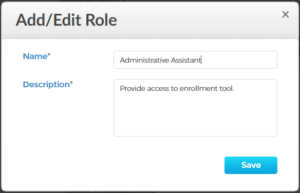
- Click save
- Select the areas of the system the role should have access to
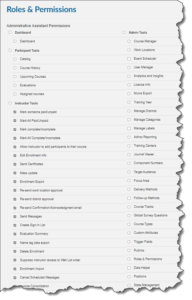
- Click Submit.
How do I update/change the permission of an existing role?
Sample use case:
- I created a new role; however, we found out that we provided too much access and I need to restrict access even further.
Instructions:
- First, log into Ascriptica
- Click on tools
- Expand the tools sub section and click on Roles and Permission
- Search for the custom role
- Click on the gear icon to change the access. Toggle off the checkbox to remove and toggle on the checkbox to add new permissions.

- Note: Click the pencil icon to change the name and description
- Click submit to save your changes
How do I assign a custom role to a user?
Sample use case:
- I would like to give a specific group of users access to the enrollment tool only. All the other admin tools should not be accessible.
Instructions:
- First, log into Ascriptica
- Click on tools
- Expand the tools sub section and click on User Manager
- Use the filters to find the user
- Click the pencil icon to make changes to the user
- Click on the role page
- Click Add Role
- Select the role from the list and click submit
- Click next to save the change
Video: Creating and assigning custom roles
