- End user Tools
- Assigned Courses
- Dashboard and Profile
- Overview
- How do I edit my profile?
- How do I setup my profile picture?
- How do I change my password?
- How do I reset my password?
- How do I update my primary/secondary email address?
- How do I update/set my primary position and work location?
- How can i get reminded that my certificate is about to expire?
- Course Catalog
- Course History
- Pending Courses
- Pending Evaluations
- Admin tools and preferences
- Course Manager
- Overview
- How to open the course manager?
- How do I find courses created by our organization?
- How do I find the courses I created?
- How can I approve, deny or delete Courses?
- How can I edit the Course details?
- How can I duplicate a course?
- How can I export a list of courses?
- How can I create a new course?
- How do I restrict a course?
- Reserving Seats
- Video : Create New Course
- Course Enrollment
- Overview
- How can I find the list of available courses being taught?
- How can I add/register a new participant?
- How can I send a message to participants enrolled in a course?
- How can I create a sign-in list?
- How can I generate certificates?
- How can I export information to print name tags?
- How can I generate and/or export an evaluation summary?
- How can I manage the waitlist?
- How can I mark all participants paid/unpaid?
- How can I mark all participants complete/incomplete?
- How do I extend/re-route an evaluation
- How do I consolidate an Invoice
- Work Location
- Positions
- Event Scheduler
- User Manager
- Analytics And Insights
- Manage Districts
- Manage Categories
- Manage Labels
- Ad Hoc Reporting
- Training Centers
- Target Audience
- Focus Area
- Delivery Methods
- Follow-up Methods
- Course Tracks
- Global Survey Questions
- Organization
- Login Configuration
- User Settings
- Course Settings
- Mass Email
- How Evaluations work
- Custom Attributes
- Creating and assigning custom roles
- Payment Settings
- Course Manager
- Mobile
- Administration
Table of Content
- Return to Ascriptica Help
- Overview?
- How do I enable or turn on evaluations?
- How do i create new global questions?
- How do I create questions that are specific to a class?
- How do I make evaluations mandatory for class credits/points?
- How do I control the questions presented?
- How do I control whether or not participants name shows up in evaluation results?
- How do I generate evaluation reports or export results?
Evaluation overview:
Evaluations may be used to get feedback from participants about the course content, your organization, instructor, collect data for the DOE, or any topic that is relevant for your organization. If enabled, evaluations are presented to participants following each course. Evaluations may be setup as mandatory for participants to receive credit for their courses, and can consist of a combination of questions defined at multiple levels such as global, category and/or Class levels. Evaluation questions are combined in one seamless format when presented to participants. Global questions are those questions that are presented to ALL students regardless of category or class. Category level questions allow you create questions specific to each category while class level questions allow you to tailor the questions to each class.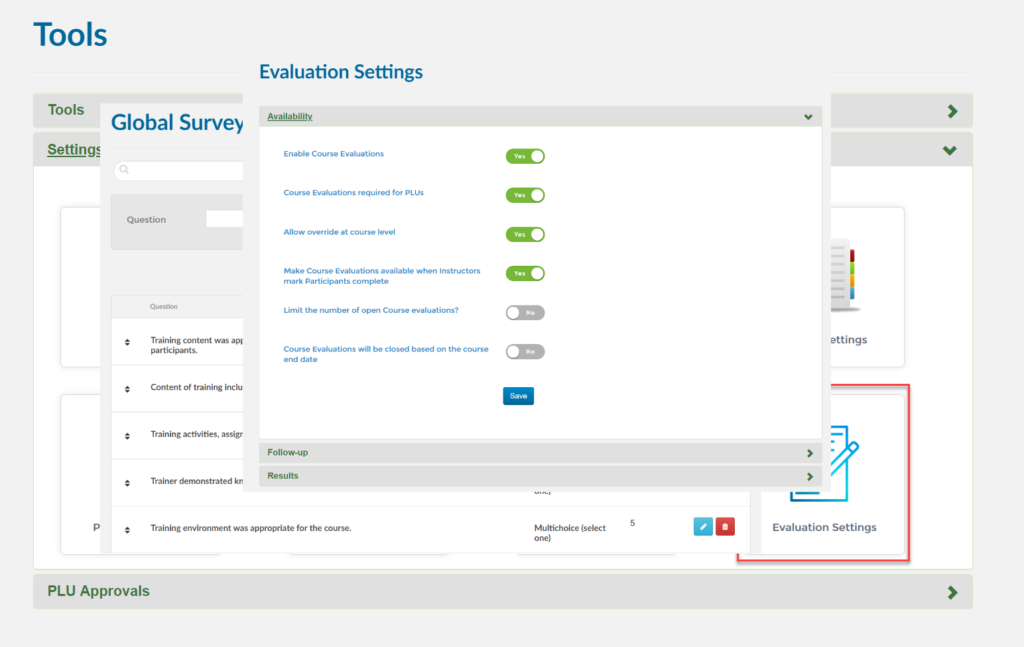 How do I enable or turn on evaluations?
How do I enable or turn on evaluations?
Remember that evaluation presented to the user can consist of a combination of questions defined at multiple levels such as global, category and/or Class levels. Evaluation questions are combined in one seamless format when presented to participants. Global questions are those questions that are presented to ALL students regardless of category or class. Category level questions allow you create questions specific to each category while class level questions allow you to tailor the questions to each class. To specify what set of questions will be presented to your users:
Evaluations may be used to get feedback from participants about the course content, your organization, instructor, collect data for the DOE, or any topic that is relevant for your organization. If enabled, evaluations are presented to participants following each course. Evaluations may be setup as mandatory for participants to receive credit for their courses, and can consist of a combination of questions defined at multiple levels such as global, category and/or Class levels. Evaluation questions are combined in one seamless format when presented to participants. Global questions are those questions that are presented to ALL students regardless of category or class. Category level questions allow you create questions specific to each category while class level questions allow you to tailor the questions to each class.
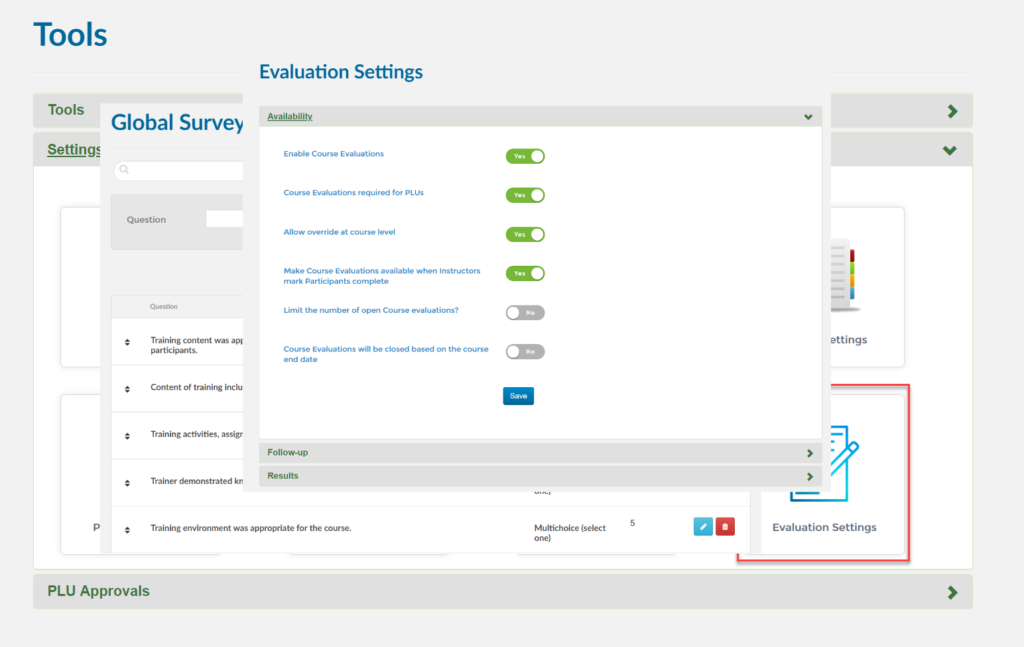 How do I enable or turn on evaluations?
How do I enable or turn on evaluations?
- First, log into Ascriptica
- Click on tools
- Expand the settings group, then click on Evaluation Settings
- Once in the Evaluation settings, expand the Availability group and toggle on Enable Course Evaluations
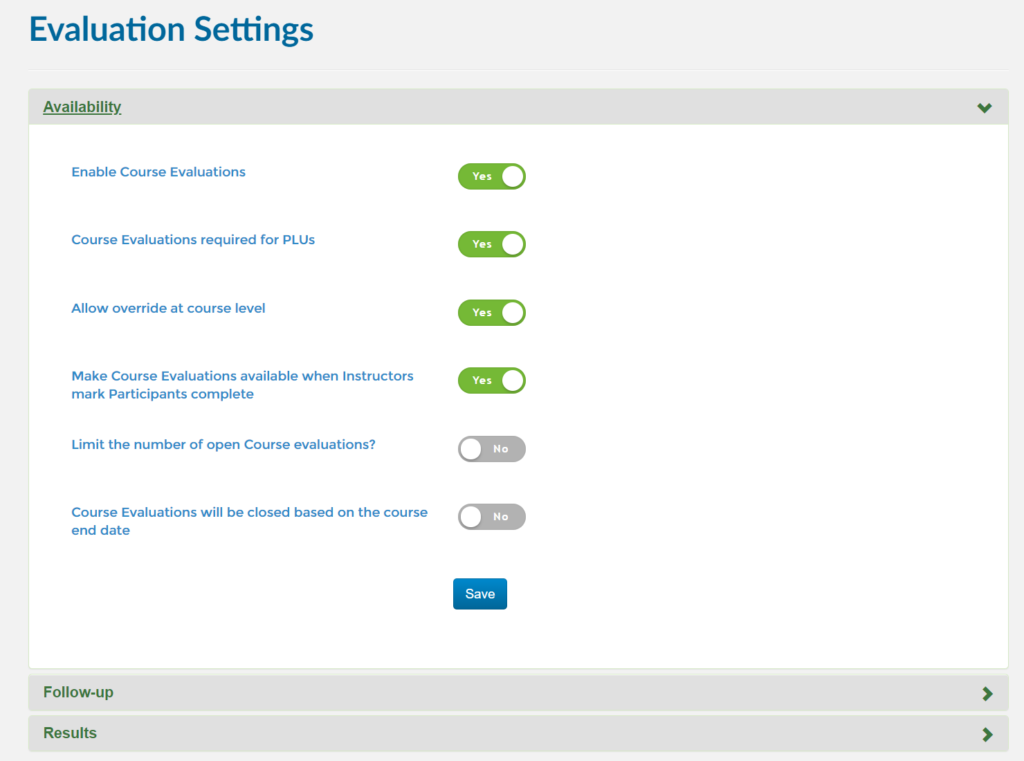
- First, log into Ascriptica
- Click on tools
- Scroll down and click on Global questions.
- Click Add Question.
- Select a question type from the list.
- Provide the question you would like to ask the user.
- Using the various question types:
- Multiple Choice Questions:
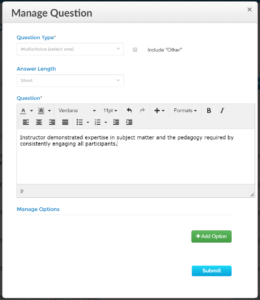 Multiple choice questions allow you to define the possible answers a user may selected. To add an option:
Multiple choice questions allow you to define the possible answers a user may selected. To add an option:- click add option
- Provide the option you would like displayed to the user
- Click add to save your option
- Repeat to add as many options as you like
- True/False OR Yes/No Questions:
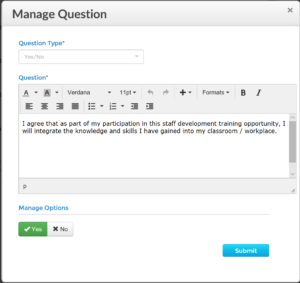 True/False and Yes/No questions come with predefined answers. Users can choose yes/no or true/false respectively.
True/False and Yes/No questions come with predefined answers. Users can choose yes/no or true/false respectively. - Scale Questions:
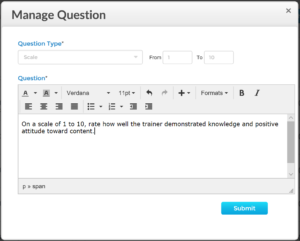 Scale questions allow you to set an upper and lower limit for users. Users may provide a number within the limits you configure.
Scale questions allow you to set an upper and lower limit for users. Users may provide a number within the limits you configure. - Written Responses and Instructions: Written responses allow users to provide a free form response. While instructions can be used to provide users with instructions for upcomming questions.
- Multiple Choice Questions:
- Click Submit once everything is configured.
- First, log into Ascriptica
- Click on tools.
- Click on course manager.
- Find the course you would like to create questions for and modify the course
- Click on the survey questions tab in the course wizard
- Click on add question
- Select a question type from the list.
- Provide the question you would like to ask the user.
- Using the various question types:
- Multiple Choice Questions:
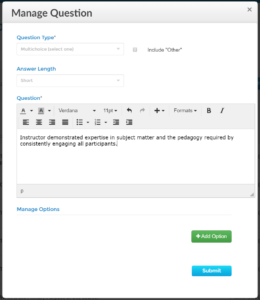 Multiple choice questions allow you to define the possible answers a user may selected. To add an option:
Multiple choice questions allow you to define the possible answers a user may selected. To add an option:- click add option
- Provide the option you would like displayed to the user
- Click add to save your option
- Repeat to add as many options as you like
- True/False OR Yes/No Questions:
True/False and Yes/No questions come with predefined answers. Users can choose yes/no or true/false respectively.
- Scale Questions:
Scale questions allow you to set an upper and lower limit for users. Users may provide a number within the limits you configure.
- Written Responses and Instructions: Written responses allow users to provide a free form response. While instructions can be used to provide users with instructions for upcomming questions.
- Multiple Choice Questions:
- Click Submit once everything is configured.
- First, log into Ascriptica
- Click on tools
- Expand the settings group, then click on Evaluation Settings
- Once in the Evaluation settings, expand the Availability group and toggle on Course Evaluations required for credits/points
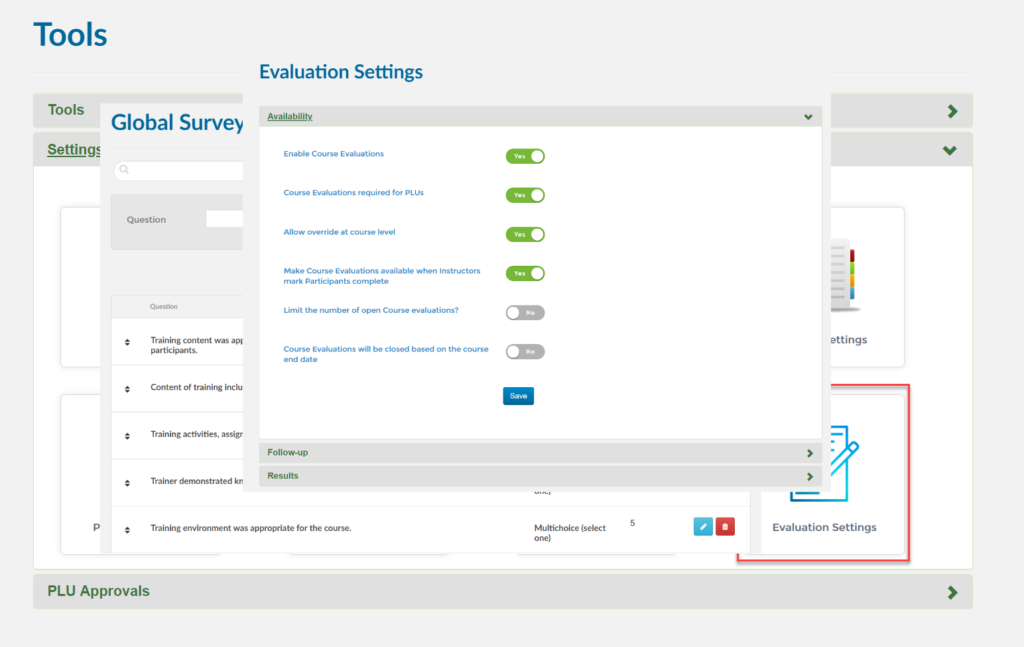
Remember that evaluation presented to the user can consist of a combination of questions defined at multiple levels such as global, category and/or Class levels. Evaluation questions are combined in one seamless format when presented to participants. Global questions are those questions that are presented to ALL students regardless of category or class. Category level questions allow you create questions specific to each category while class level questions allow you to tailor the questions to each class. To specify what set of questions will be presented to your users:
- First, log into Ascriptica
- Click on tools
- Expand the settings group, then click on Evaluation Settings
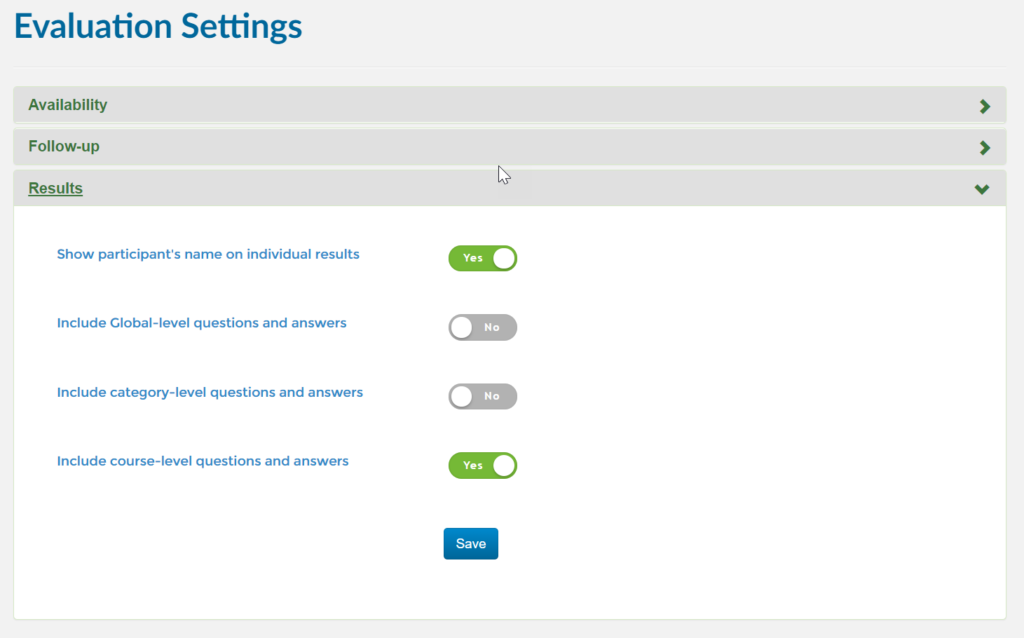
- Once in the Evaluation settings, expand the Results group and toggle on the set of questions you would like to include
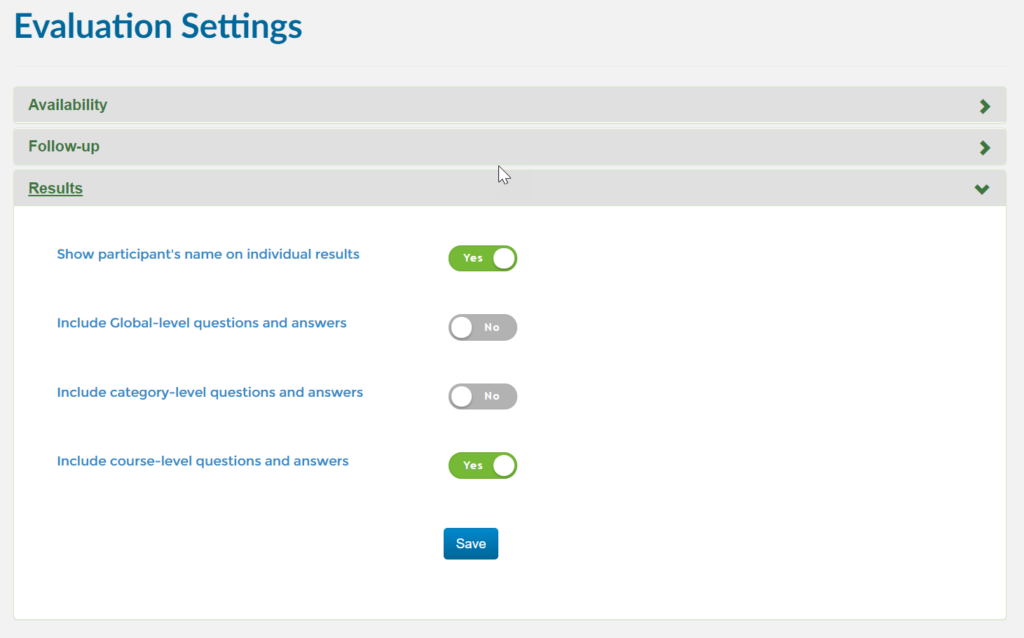
- First, log into Ascriptica
- Click on tools
- Expand the settings group, then click on Evaluation Settings
- Once in the Evaluation settings, expand the Availability group and toggle on Show Participant’s name on individual result
- First, log into Ascriptica
- Click on tools
- click on Adhoc Reporting
- click on Evaluation Export
- Find the course you would like to generate an evaluation report for. You can choose an on-screen report or export to XL. Please note you can also generate an evaluation report from the enrollment tool.
