- End user Tools
- Assigned Courses
- Dashboard and Profile
- Overview
- How do I edit my profile?
- How do I setup my profile picture?
- How do I change my password?
- How do I reset my password?
- How do I update my primary/secondary email address?
- How do I update/set my primary position and work location?
- How can i get reminded that my certificate is about to expire?
- Course Catalog
- Course History
- Pending Courses
- Pending Evaluations
- Admin tools and preferences
- Course Manager
- Overview
- How to open the course manager?
- How do I find courses created by our organization?
- How do I find the courses I created?
- How can I approve, deny or delete Courses?
- How can I edit the Course details?
- How can I duplicate a course?
- How can I export a list of courses?
- How can I create a new course?
- How do I restrict a course?
- Reserving Seats
- Video : Create New Course
- Course Enrollment
- Overview
- How can I find the list of available courses being taught?
- How can I add/register a new participant?
- How can I send a message to participants enrolled in a course?
- How can I create a sign-in list?
- How can I generate certificates?
- How can I export information to print name tags?
- How can I generate and/or export an evaluation summary?
- How can I manage the waitlist?
- How can I mark all participants paid/unpaid?
- How can I mark all participants complete/incomplete?
- How do I extend/re-route an evaluation
- How do I consolidate an Invoice
- Work Location
- Positions
- Event Scheduler
- User Manager
- Analytics And Insights
- Manage Districts
- Manage Categories
- Manage Labels
- Ad Hoc Reporting
- Training Centers
- Target Audience
- Focus Area
- Delivery Methods
- Follow-up Methods
- Course Tracks
- Global Survey Questions
- Organization
- Login Configuration
- User Settings
- Course Settings
- Mass Email
- How Evaluations work
- Custom Attributes
- Creating and assigning custom roles
- Payment Settings
- Course Manager
- Mobile
- Administration
In order to associate an AscripticaTM course with a Canvas LMS course all you need is the Canvas LMS Course ID. See below for how to find it and associate it with an Ascriptica course. These instructions assume you have already configured Ascriptica to communicate with Canvas LMS. If you have not done so yet, please see click here.
In addition, Ascriptica allows you to mark registrants complete when a course is concluded in Canvas.
How to get the canvas LMS Course ID
- Login to your Canvas site using an account with admin rights/privilege
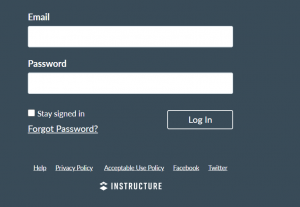
- Navigate to the course’s home page
- The course number can be found at the end of the URL in the browser as shown below
How to associate your ascriptica course with the canvas course
- Login to Ascriptica with admin rights/privilege
- Go to course manager and open the course you want to associate
- On the general page, scroll down and input the canvas ID you got from the URL above
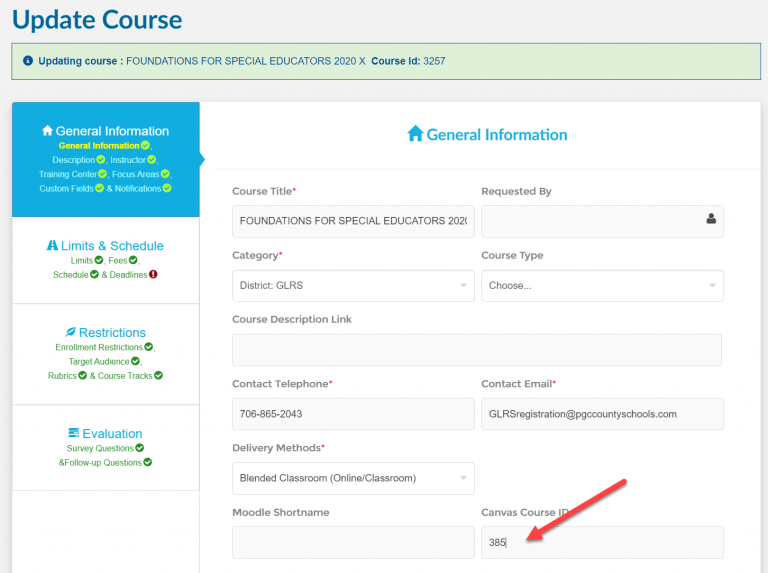
Mark registrant complete when the course is concluded in Canvas.
- Open the event scheduler and create a new event “Canvas Concluded Monitor.”
- Provide a name for example “Mark registrants complete”
- Set status to active
- Tell Ascriptica how often to run for example ever day
- Tell Ascriptica what time to run. For example 2:00AM.
- Tell Ascriptica if you want to look at previous training years. IF set to 0, it will only look at current training year. If set to 1, it will consider current year and the previous training year.
