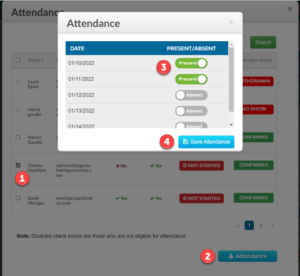- End user Tools
- Assigned Courses
- Dashboard and Profile
- Overview
- How do I edit my profile?
- How do I setup my profile picture?
- How do I change my password?
- How do I reset my password?
- How do I update my primary/secondary email address?
- How do I update/set my primary position and work location?
- How can i get reminded that my certificate is about to expire?
- Course Catalog
- Course History
- Pending Courses
- Pending Evaluations
- Admin tools and preferences
- Course Manager
- Overview
- How to open the course manager?
- How do I find courses created by our organization?
- How do I find the courses I created?
- How can I approve, deny or delete Courses?
- How can I edit the Course details?
- How can I duplicate a course?
- How can I export a list of courses?
- How can I create a new course?
- How do I restrict a course?
- Reserving Seats
- Video : Create New Course
- Course Enrollment
- Overview
- How can I find the list of available courses being taught?
- How can I add/register a new participant?
- How can I send a message to participants enrolled in a course?
- How can I create a sign-in list?
- How can I generate certificates?
- How can I export information to print name tags?
- How can I generate and/or export an evaluation summary?
- How can I manage the waitlist?
- How can I mark all participants paid/unpaid?
- How can I mark all participants complete/incomplete?
- How do I extend/re-route an evaluation
- How do I consolidate an Invoice
- Work Location
- Positions
- Event Scheduler
- User Manager
- Analytics And Insights
- Manage Districts
- Manage Categories
- Manage Labels
- Ad Hoc Reporting
- Training Centers
- Target Audience
- Focus Area
- Delivery Methods
- Follow-up Methods
- Course Tracks
- Global Survey Questions
- Organization
- Login Configuration
- User Settings
- Course Settings
- Mass Email
- How Evaluations work
- Custom Attributes
- Creating and assigning custom roles
- Payment Settings
- Course Manager
- Mobile
- Administration
Table of Content
- Return to Ascriptica Help
- Virtual Attendance Overview?
- How do I enable or turn on virtual attendance?
- How do I prevent/allow participants to record their own attendance virtually?
- How do I define the window within which participants can record their own attendance virtually?
- How do I record the attendance for a participant?
Record attendance electronically for each course sessions if toggled on. This is an alternative to the paper-based attendance that allows admins and/or participants to record their attendance for each class session.
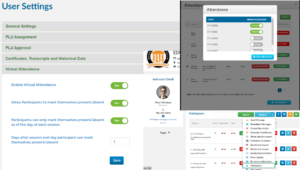
How do I enable or turn on virtual attendance?
- First, log into Ascriptica
- Click on tools
- Expand the settings group, then click on user Settings
- Click on Enable Virtual attendance to enable/turn on virtual attendance
- Click Save
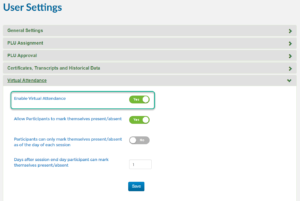
How do I prevent/allow participants to record their own attendance virtually?
- First, log into Ascriptica
- Click on tools
- Expand the settings group, then click on user Settings
- Ensure “Enable Virtual attendance” is toggled on
- Click on “Allow Participants to mark themselves present/absent.” By default, with this setting on a participant can record their attendance as soon as they are approved for the course. See the following section to see how to apply additional restriction to this ability.
- Click Save
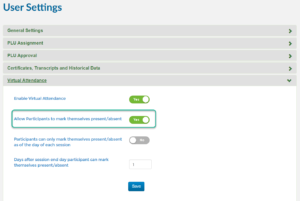
How do I define the window within which participants can record their attendance virtually?
Ascriptica allows you to define how soon a participant can record their attendance and how long that option stays open. Please note that an Admin is not restricted by this setting.
- First, log into Ascriptica
- Click on tools
- Expand the settings group, then click on user Settings
- Ensure “Enable Virtual attendance” is toggled on
- Ensure “Allow Participants to mark themselves present/absent.” By default, with this setting on a participant can record their attendance as soon as they are approved for the course. The following setting will provide some restriction to this ability.
- Click on “Participants can only mark themselves present/absent as of the day of each session” to set the start date as the day of the class session.
- Set the number of days after the session date to determine how long they have to record their attendance.
- Click Save.
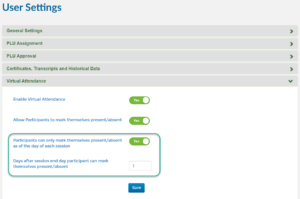
How do I record the attendance for a participant?
- First, log into Ascriptica
- First, open the ‘Course Enrollment’. Click here to find out how to open the Course Enrollment tool.
- Find the course and click on ‘Open Roster’.
- Click the “Action” menu and select “Attendance”
- Select one or more participants from the list to record their attendance
- Click the attendance button
- Toggle on present/absent for each day for the selected participants
- Click Save to save your changes